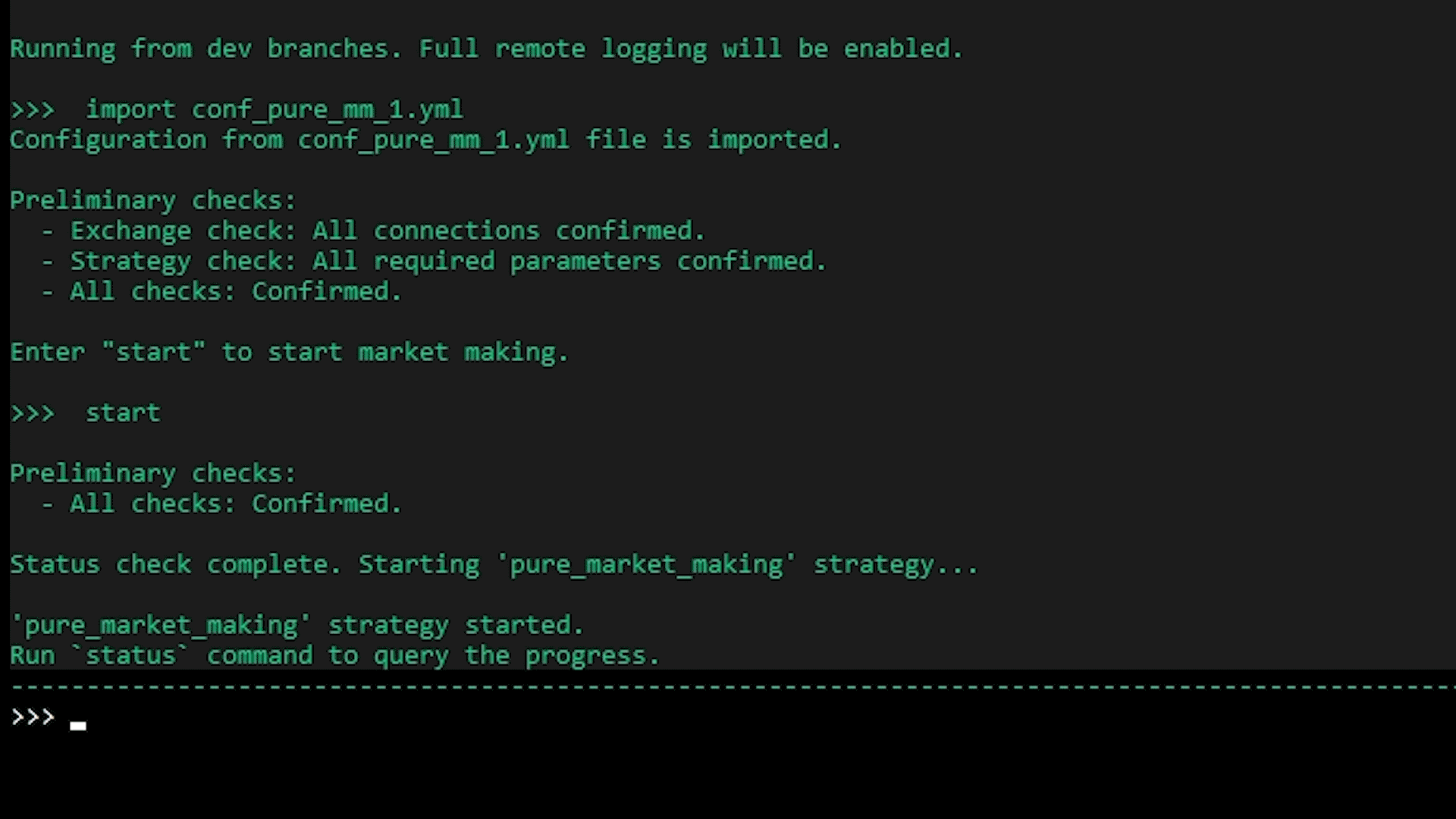Creating a new strategy file #
Run create command and answer the prompts to configure your bot’s behavior depending on the strategy you want to use.
The last prompt will ask you to enter a name for the config file. You can also specify the name of your file at the beginning by running create [file_name] command.

Warning
Exit Nonstop Algo and ensure it is not running when you modify the config files. Changes will take effect the next time Nonstop Algo is started.
Strategy-specific files #
Running create command initializes the configuration of global and strategy-specific settings necessary to run the bot.
Running this command will automatically create the following files in these folders:
Tip
For editing configuration files directly, once they are created, you may find it easier to edit the configuration files in the conf/ folder. Simply open them with a text editor and make any desired modifications.
Setup walkthrough #
After running create command, you need to setup a strategy along with its parameters.
We have developed walkthroughs for each strategy:
Note
When configuring your bot, make sure you are aware of your exchange’s minimum order sizes and fees, and check that your trading pair has sufficient order book and trading volumes. You can find more info about specific exchanges in the Connectors section.
Import an existing strategy file #
- Run
importcommand - Enter the name of your strategy config file
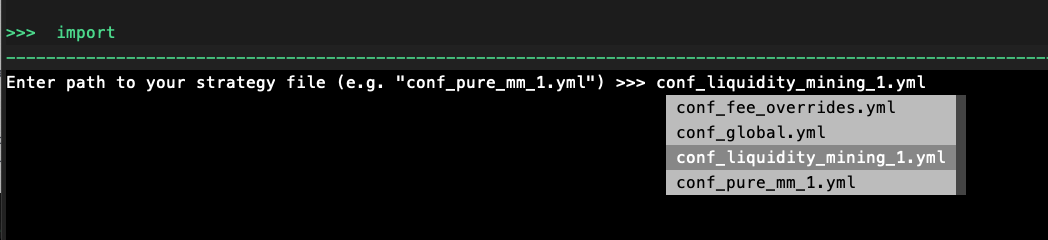
You can also skip the prompt by running import [file_name] command.
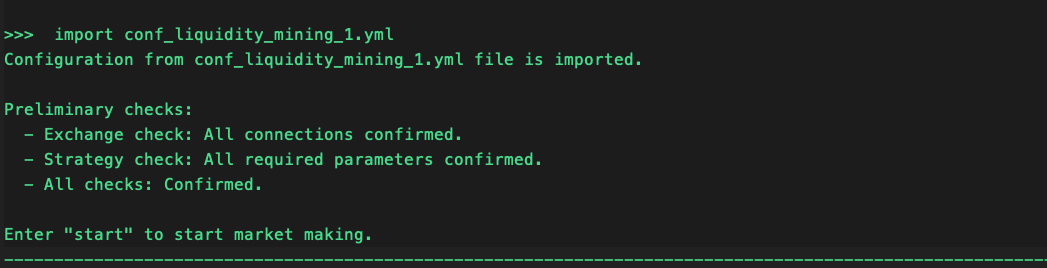
Tip
Press TAB to scroll through the auto-complete selections.
Autofill import #
Choose between start and config after importing a strategy file. This will be applicable for all imported strategies.
Prompt:
What to auto-fill in the prompt after each import command? (start/config) >>>
Sample usage
autofill_import = start
>>>`import conf_pure_mm_1.yml`
Configuration from conf_pure_mm_1.yml file is imported.
Preliminary checks:
- Exchange check: All connections confirmed.
- Strategy check: All required parameters confirmed.
-All checks: Confirmed.
Enter "start" to start market making
>>> start
Here’s an example if using the config commandautofill_import = config
>>>`import conf_pure_mm_1.yml`
Configuration from conf_pure_mm_1.yml file is imported.
Preliminary checks:
- Exchange check: All connections confirmed.
- Strategy check: All required parameters confirmed.
-All checks: Confirmed.
Enter "start" to start market making
>>> config
Create command shortcuts #
To use this feature, open and configure conf_global.yml.
Import the lines of code to create a custom command shortcut.
# Command Shortcuts
# Define abbreviations for often used commands
# or batch grouped commands together
command_shortcuts:
# Assign shortcut command
command: spreads_refresh
# Reference
help: Set bid spread, ask spread, and order refresh time
# Argument Label
arguments: [Bid Spread, Ask Spread, Order Refresh Time]
# Original config output with value
output: [config bid_spread $1, config ask_spread $2, config order_refresh_time $3]
Note
Custom made commands can only be used once a strategy has been imported.