The connect command lets you add your user credentials in order to connect to an exchange or protocol. For centralized exchanges, this command asks you for your API key, while blockchain protocols asks you for your private key.
Nonstop Algo stores both API keys and private keys on the local machine in encrypted form, with the Nonstop Algo client password as the key.
Connecting to exchanges #
- Run
connect [exchange_name]command e.g.connect binance - Enter API and secret keys when prompted
- Other exchanges may require additional details such as account ID, exchange address, etc.
See Exchanges for more information about how to create API keys for each exchange.
Only enable Read and Trade access
For security reasons, Nonstop Algo does not support deposit and withdrawal functionality. Therefore, we recommend using only read + trade enabled API keys. It is not necessary to enable withdraw, transfer, or anything equivalent to retrieving assets from your wallet.
Connecting to protocols #
- Run
connect [protocol_name]command, e.g.connect ethereum - Enter your wallet private key
- Enter the Ethereum node endpoint starting with https://
- Enter the websocket address starting with wss://
Connecting vs keyfile
A more secure way to add your blockchain wallet credentials to Nonstop Algo is by importing a keyfile.
Checking connection status #
Run the connect command to view the status of each connector. It also shows failed connections due to connectivity issues, invalid API key permissions, etc.
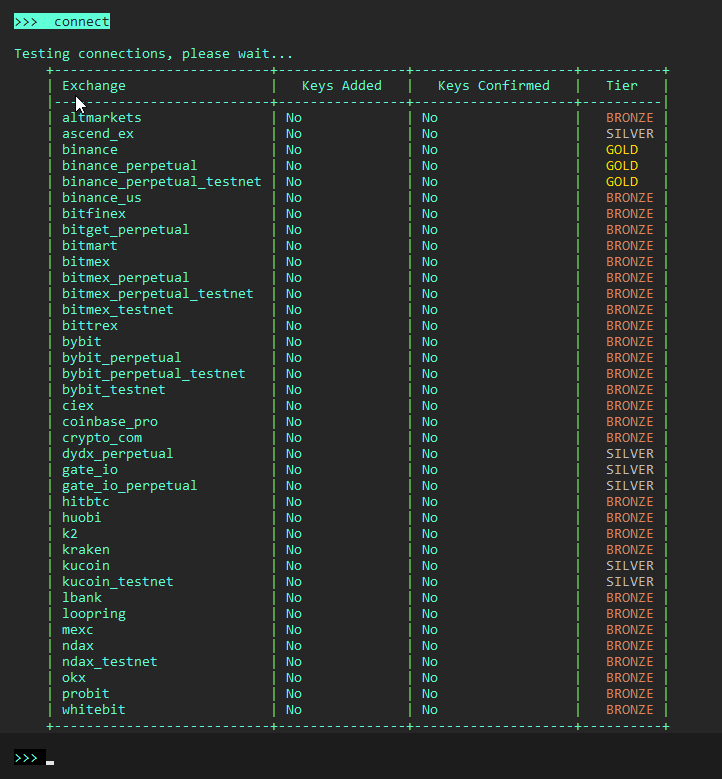
Keys Added column indicates if API keys are added to Nonstop Algo.
Keys Confirmed column shows the status if Nonstop Algo has successfully connected to the exchange or protocol.
Connector Status column is an indicator of the connector working status as of the client release. See Exchange Status for more information.




